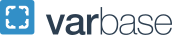U-Pass® in Apple Wallet
If you have an iPhone 8 (or newer) and/or an Apple Watch Series 5 (or newer) running on the latest version of iOS; in just a few easy steps, you can transfer your physical U-Pass card to Apple Wallet. Once your card is transferred to the Apple Wallet, simply hold the back of your iPhone or Apple Watch near a Metro faregate or farebox card reader (2-3 inches above it is ideal) to pay with U-Pass.
Here’s how to get started:
- Watch this short video to see how easy it is to transfer your existing U-Pass card to Apple Wallet. Please note that you no longer need to add a unique date of birth and phone number.
Please note that the virtual card from the 2024-2025 academic year is not applicable to the Fall 2025 UPass card. You must pick up a new UPass card every academic year and follow the instructions to add it to your Apple Wallet.
For the best experience, turn on Express Transit for your U-Pass card in the settings for Wallet & Apple Pay. Follow the instructions here: Use Express Mode for Transit Cards in Apple Wallet. With Express Transit turned on for UPass, just tap and go.
After you transfer the physical GW U-Pass to Apple Wallet, your physical card will be deactivated and can’t be used again. We recommend keeping the physical card in case your Apple Wallet stops working and the card needs to be exchanged for a new U-Pass card at the GWorld Office.
- I have lost my iPhone, or I bought a new iPhone, how do I recover my U-Pass from my old iPhone?
Please note that if you switch your phone throughout the academic year when you restore your new device from a backup of your old device, you will be given the opportunity to restore your SmarTrip card to Apple Wallet on your new phone.
- If you are setting up your new phone as a new iPhone, and you removed your SmarTrip card from Apple Wallet on your old iPhone prior to disposing of it, simply select "Add Card' in Apple Wallet and follow the steps to restore your transit card.
- If you are setting up your new iPhone and did not take any action to remove your SmarTrip card from your old iPhone, you can remove your SmarTrip card from your old iPhone by logging into iCloud, selecting Account Settings, selecting your old device, and following the prompts to remove your SmarTrip card from Apple Wallet. Once that is complete, select "Add Card" in Apple Wallet on your new iPhone and follow the steps to restore your SmarTrip.
For any additional questions about U-Pass and Apple Wallet, check out Metro’s Frequently Asked Questions page.
Reach out to upass gwu [dot] edu (upass[at]gwu[dot]edu) with any questions. For more information on how to transfer U-Pass to Apple Wallet visit https://www.wmata.com/fares/U-Pass/U-Pass-in-Apple-Wallet.cfm or call (888) - SMARTRIP (888-762-7874).
gwu [dot] edu (upass[at]gwu[dot]edu) with any questions. For more information on how to transfer U-Pass to Apple Wallet visit https://www.wmata.com/fares/U-Pass/U-Pass-in-Apple-Wallet.cfm or call (888) - SMARTRIP (888-762-7874).